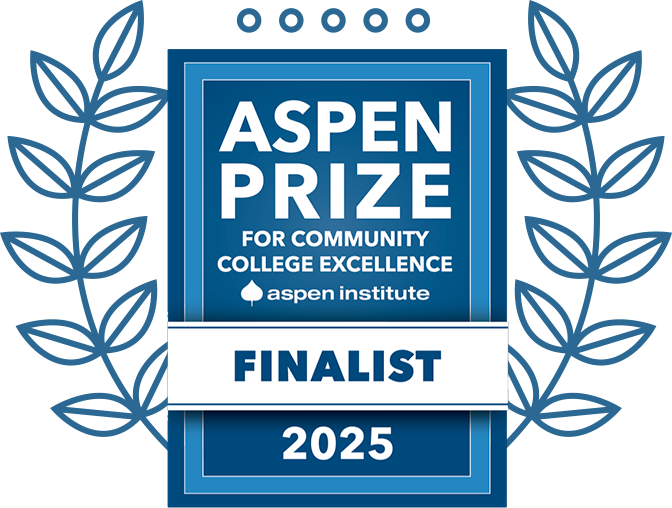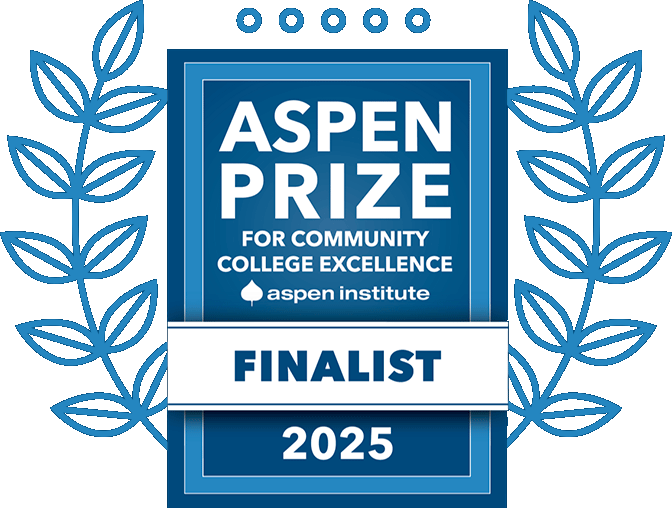Managing Course Information Using Banner Self Service 9
Georgia Highlands College makes use of Banner Self Service 9, a web-based course and grade-management system. To access of campus, you must log into the VPN. It is available 24/7.
Banner Self Service 9 Allows Instructors To:
- Access and print class rolls for specific terms
- Select a course by CRN or by time
- See a detailed list of all current classes
- View changes to class rosters during drop/add
- Enter midterm/final grades and complete attendance verification
- Check student information
Accessing & Using Banner Self Service 9
- Log into the GHC Faculty/Staff Intranet
-
- If you are off campus and not using a GHC issued device, you will need to use the VPN.
- Click on VPN Access Instructions and follow the steps there, if needed.
- Click on Information Technology.
- Click on Access a System.
- Click on Banner/Score.
- Go to the Banner 9 Self Service Dashboards section and click on Faculty/Staff Self Service – Banner 9.
Faculty and Staff Services on Banner Self Service 9
Personal Info Section
- View or update your address(es), phone number(s), e-mail address(es), emergency contact information, & marital status
- View name change & social security number change information
- Change your PIN
- Customize your directory profile
Accounting Services Section – not currently in use
Advising and Registration Section
- Access DegreeWorks for a student
- Look up course schedule information
- View courses by CRN
- View a student’s advising profile
Faculty Course Maintenance Section
- View your own schedule and course assignments
- Add Office hours for students to see (optional)
- Enter final grades
- Enter Attendance Verification
- Instructors need a User ID and PIN (these are NOT the same as SSO)
- The UserID is your Georgia Highlands ID (the 9-digit number on your ID card).
- The Initial PIN is the last 4 digits of your social security # and 99 (no spaces), you must include the hashtag symbol (ex. 1234#99) or your 6 digit birthdate (ex. Feb 15, 1978: 021578)
- You will be prompted to choose a unique PIN after you access SCORE for the first time.
- Remember the PIN you select for future access.
- If you have forgotten your PIN, click the “Forgot PIN?” button or email registrar@highlands.edu