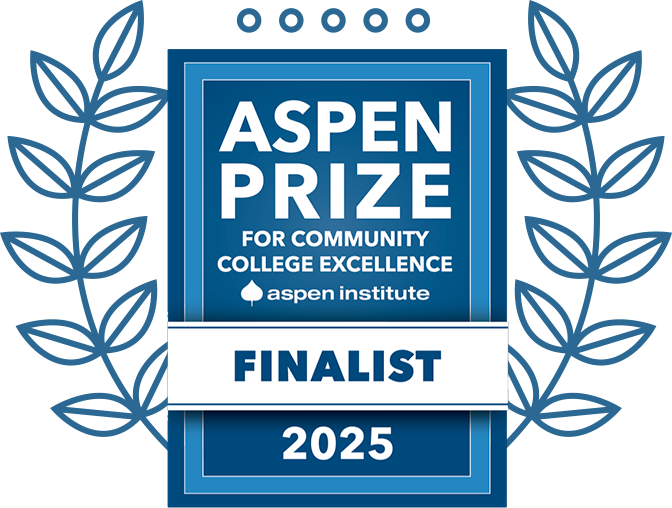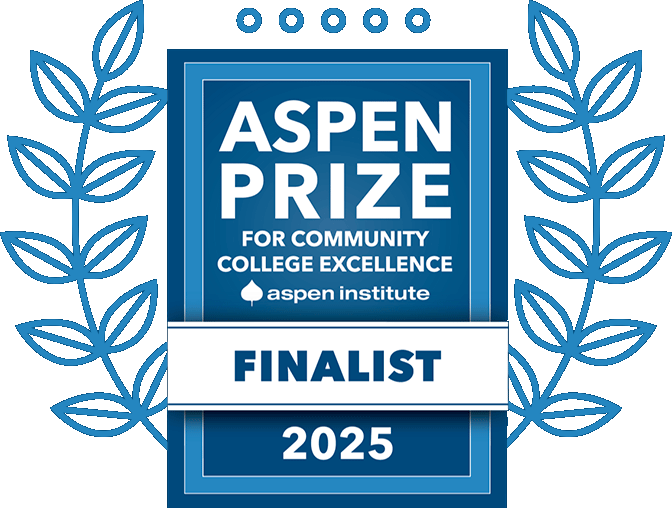GHC Notify – Update Contact Information
Students ...
To update your contact information for receiving emergency communications from GHC in terms of announcements, alerts, weather closings, or other emergency communications from the college, please update your contact information via the steps below.
- Log into Charger Portal
- Click “My Personal Information”
- Verify or Edit Cell phone number in “Phone Number” section.