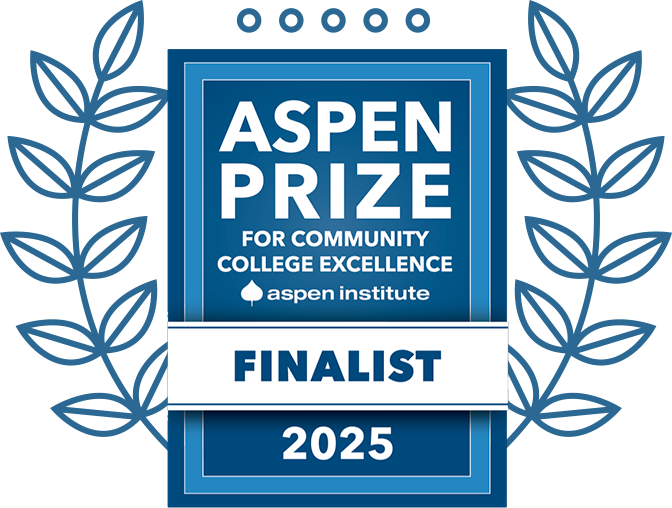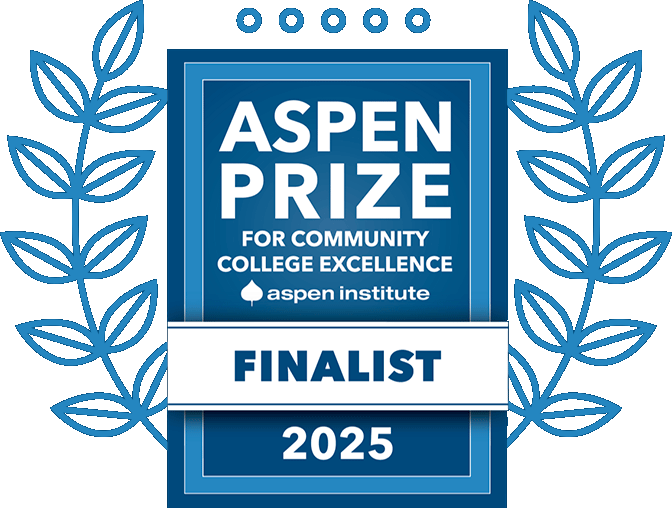Self Help (Technology Overview)
The Georgia Highlands College Information Technology team is here to help with your technology needs. From here, learn more about the many technology solutions we support and also access the many “Frequently Asked Questions” that may help you solve some common issues.
Can’t find what you are looking for? Click here to create an IT support ticket.
GHC IT Services
Wi-Fi
Students: Connect to GHC-Student with your student email address and password.
Faculty & Staff: Connect to GHC-Employee with your username and password.
Visitors & Guests: Connect to GHC-Guest or eduroam.
Charger Portal
Use the Charger Portal to register for classes, access your financial aid information, request transcripts, and view your final grades.
Cybersecurity
Our cybersecurity team protects the institution’s digital assets from online threats. We work to protect the integrity, confidentiality, and availability of information systems, websites, and data through proactive measures such as threat detection, risk management, and user education.
GHC Notify
GHC Notify is Georgia Highlands College’s emergency notification system.
VPN Services
GHC’s Virtual Private Network (VPN) enables users to send and receive data over the school’s private network remotely, as if their computing devices were directly connected to the private network.
Online Learning Resources and Service Partners
D2L Brightspace
D2L is the online learning management system used to support all courses at GHC.
Duo Security (Multi-Factor Authentication)
Multi-Factor Authentication with Duo Security protects your accounts and data from unauthorized access.
Microsoft 365
Georgia Highlands College provides Microsoft 365 licenses to all students, faculty, and staff for email and Microsoft Teams.
Respondus Lockdown Browser (RLDB)
Lockdown Browser is a custom browser that locks down the testing environment within D2L Brightspace.
Simple Syllabus
A centralized, template-driven platform that enables instructors to quickly personalize and publish interactive class syllabi.
Turnitin
Turnitin is a tool integrated into D2L used to promote academic integrity by reporting the similarity of student writing to content in its databases.
On-Campus Technology
Audio/Visual
The Division of Information Technology provides audiovisual support for classrooms and events.
Student Computers
Classroom, library, and lab computers require you to login using your email address. Students can set their initial password and reset their password online by visiting https://passwordreset.microsoftonline.com/