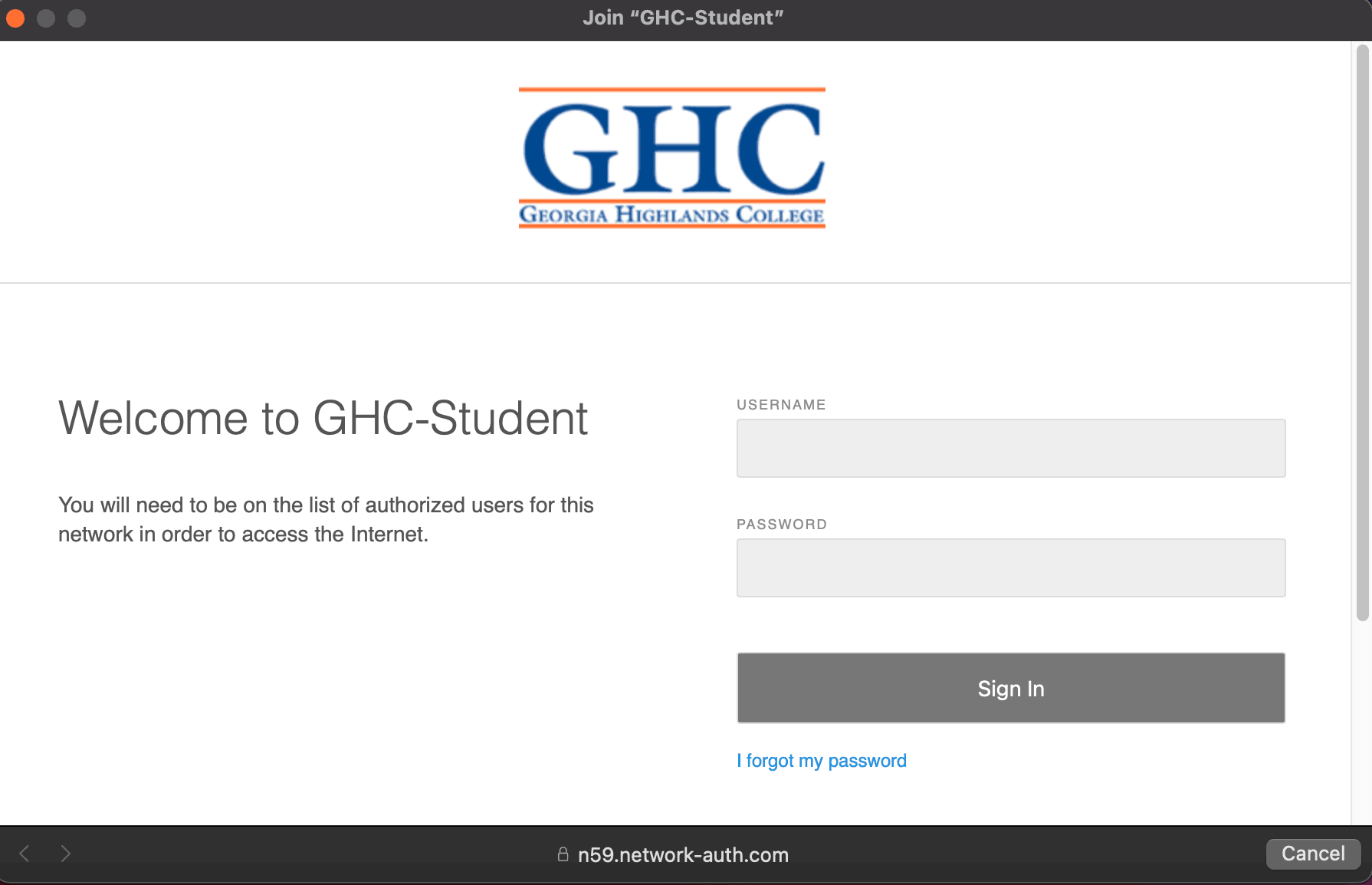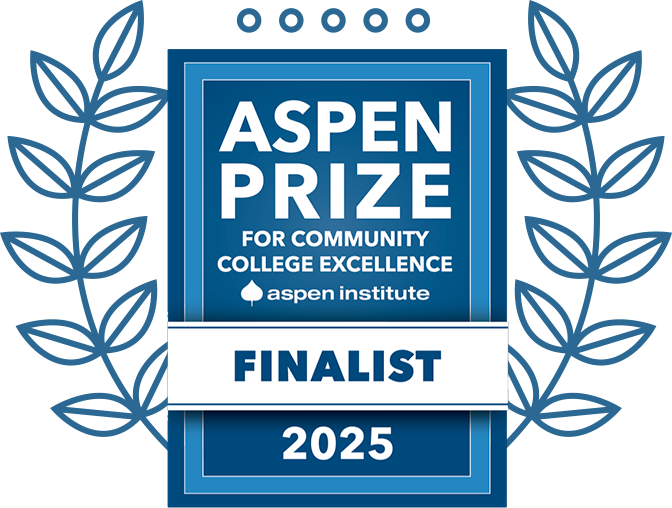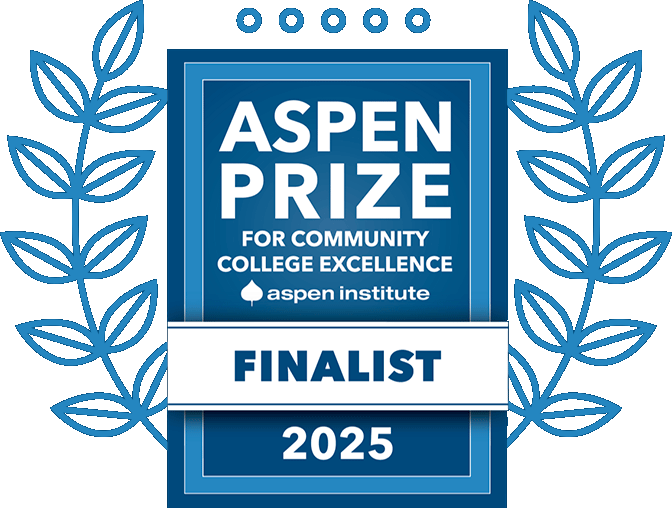Wi-Fi: GHC-Student
Students can access Wi-Fi on campus by following the instructions listed below.
- Connect to the GHC-Student Wi-Fi network. Note: Your device might notify you that the Wi-Fi network is not connected, however a sign in webpage should automatically appear within a few moments. If it doesn’t, open a web browser and navigate to www.highlands.edu to be redirected to our Wi-Fi sign in webpage.
- Enter your GHC student email address (or user name) and password.
- Tap (or click) on the Sign In button.