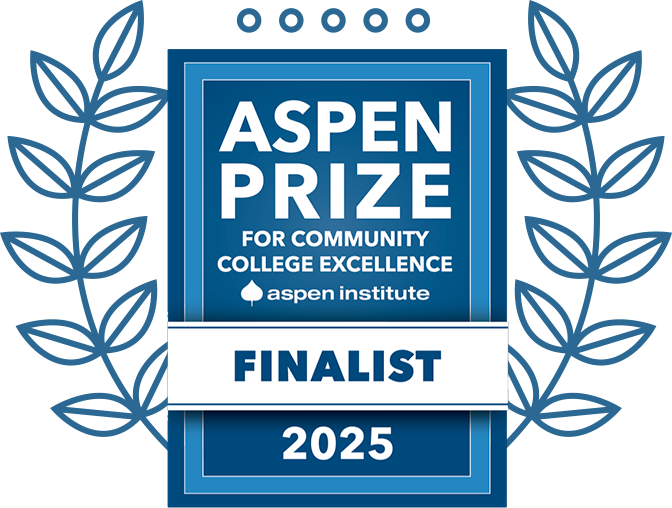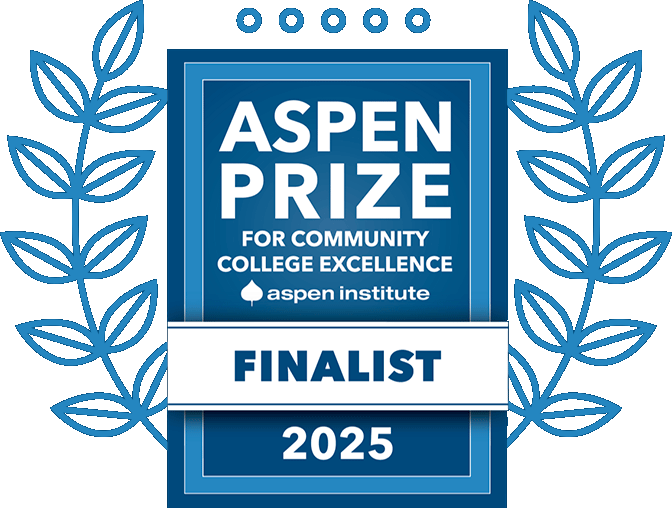Audio Visual Services
Audio Visual Services (AVS), a unit of the Information Technology Division, serves as the primary system of support for faculty and staff regarding all audiovisual equipment. In addition to support, AVS is responsible for installation and maintenance of all audiovisual equipment.
If you would like to request AV equipment for an event, you can contact AVS by visiting our webpage to create a ticket. Please include the event date(s), time(s), place(s), and provide a brief description of the equipment you would like.
FAQs
Please use the Digital Signage Request Form – this can also be found by going to:
Highlands.edu > Departments > Audio Visual > Digital Signage.
First, click the Apple logo on the top left of your screen to bring up a menu. On the menu that appears, click ‘System Preferences’:
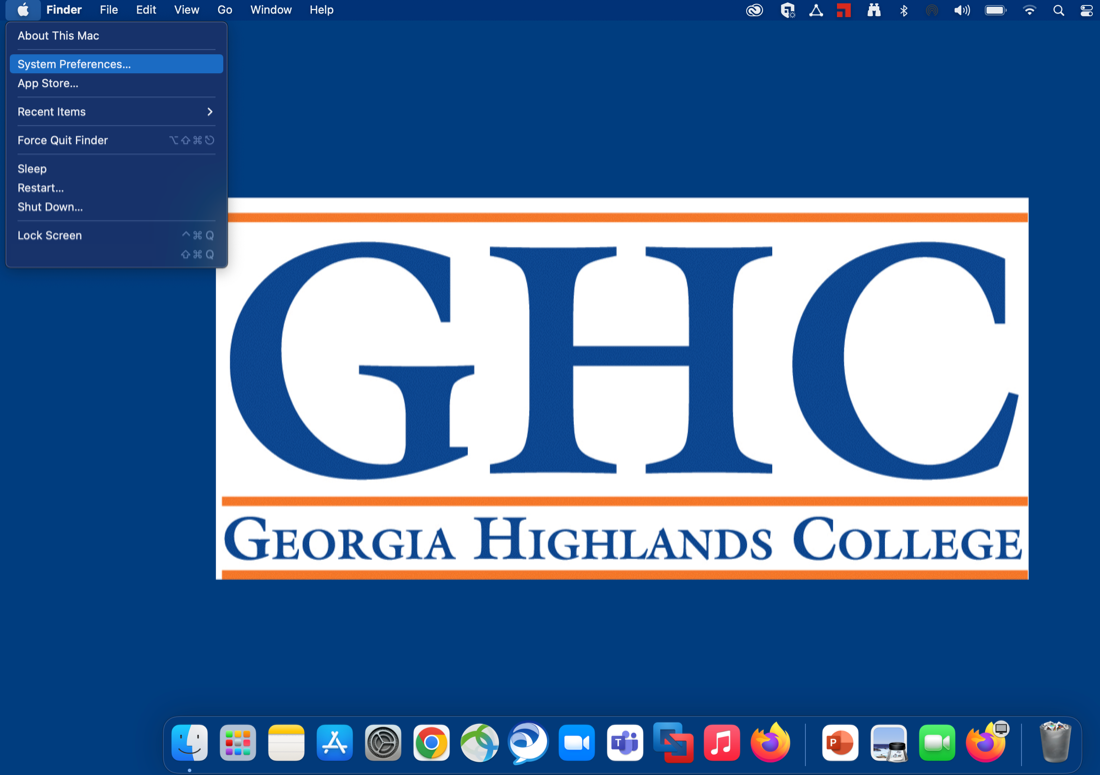
After you click ‘System Preferences’, several options will appear. Look for the ‘Displays’ option and click it:
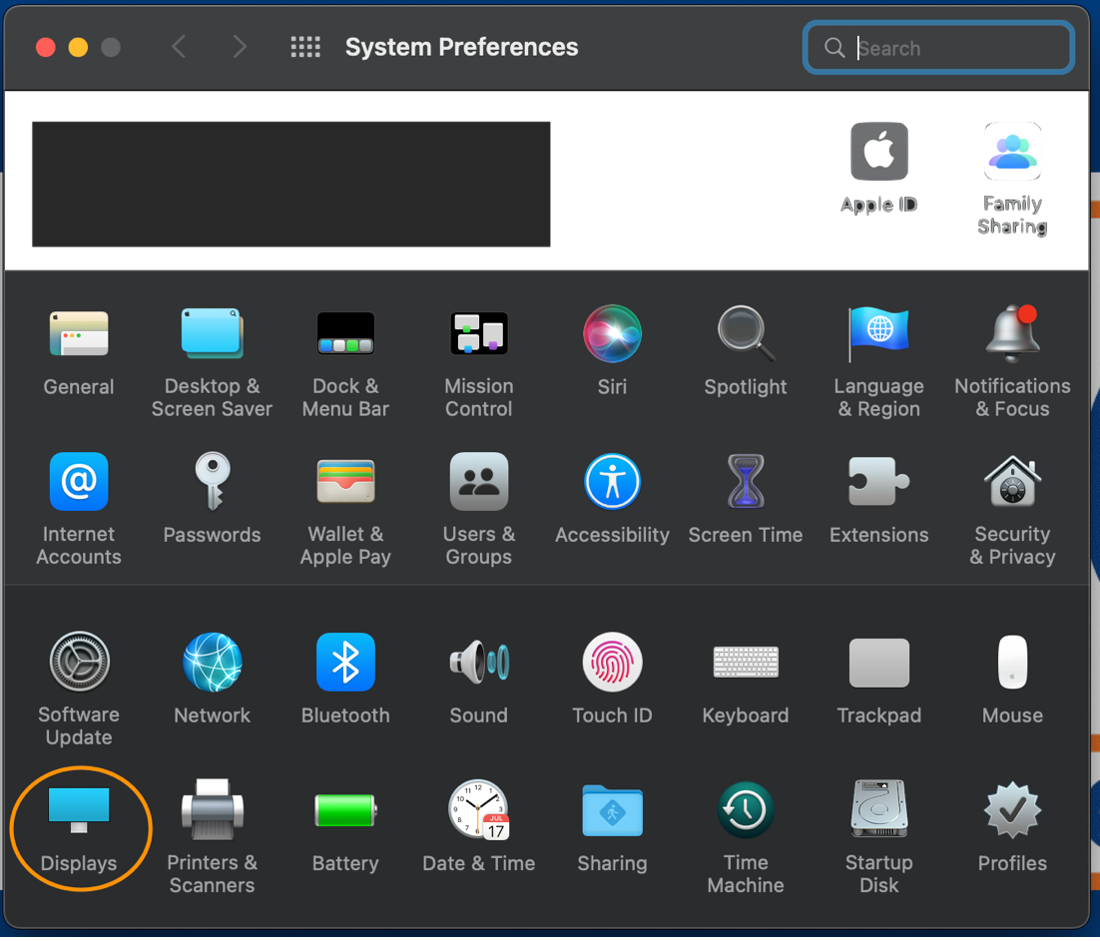
This will take you to a screen that shows your connected displays. Follow the instructions on this screen to re-position or mirror your displays:
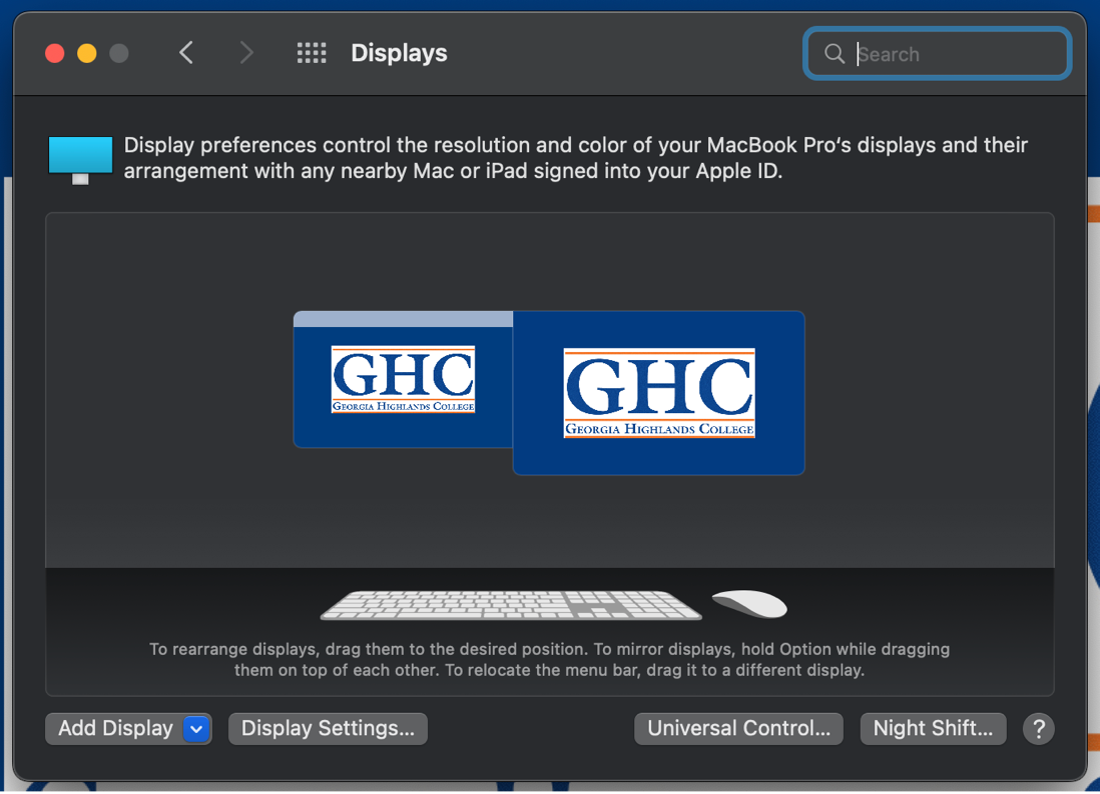
“To rearrange displays, drag them to the desired position. To mirror displays, hold Option while dragging them on top of one another. To relocate the menu bar, drag it to a different display.”
First, use your mouse to right-click anywhere on your desktop. On the menu that appears, click ‘Display Settings’:
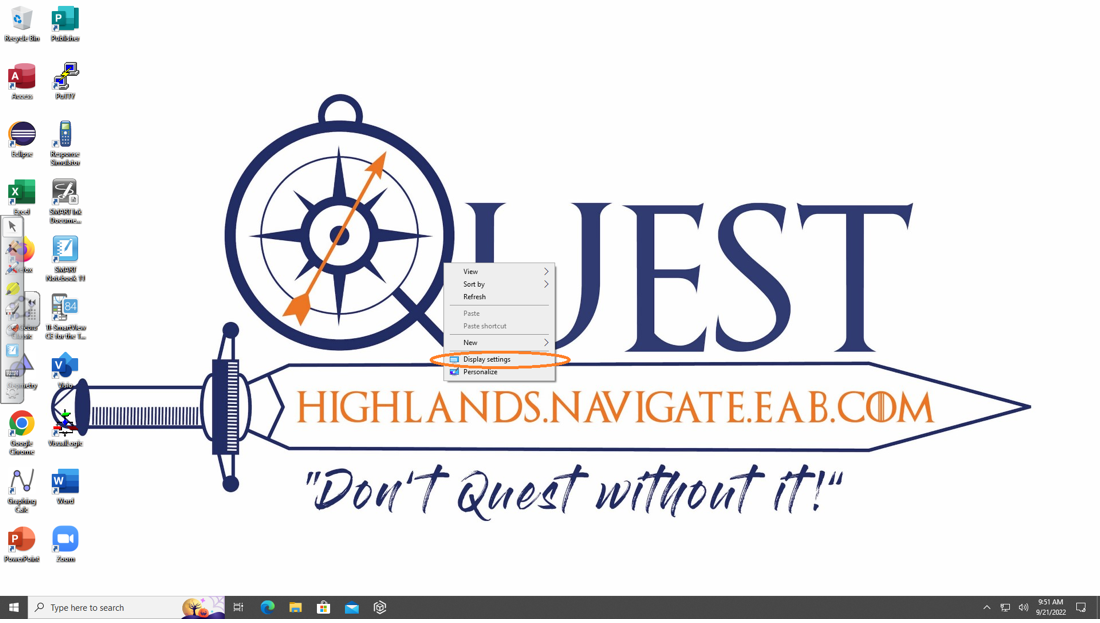
After you click ‘Display Settings’, the Display menu will appear:
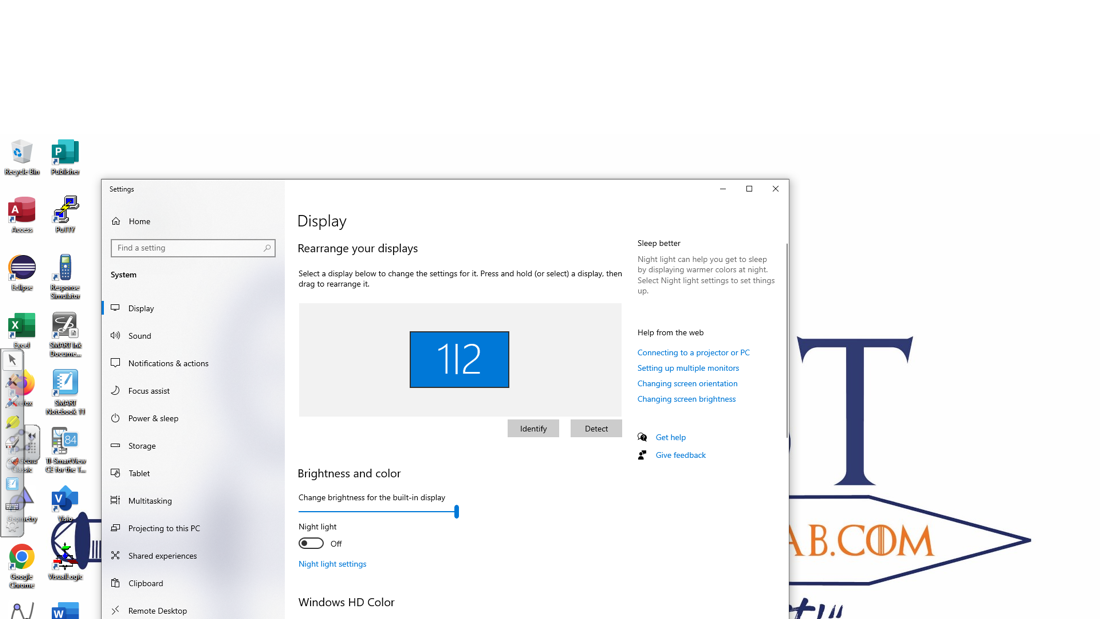
Scroll down until you see an area that says ‘Multiple Displays’:
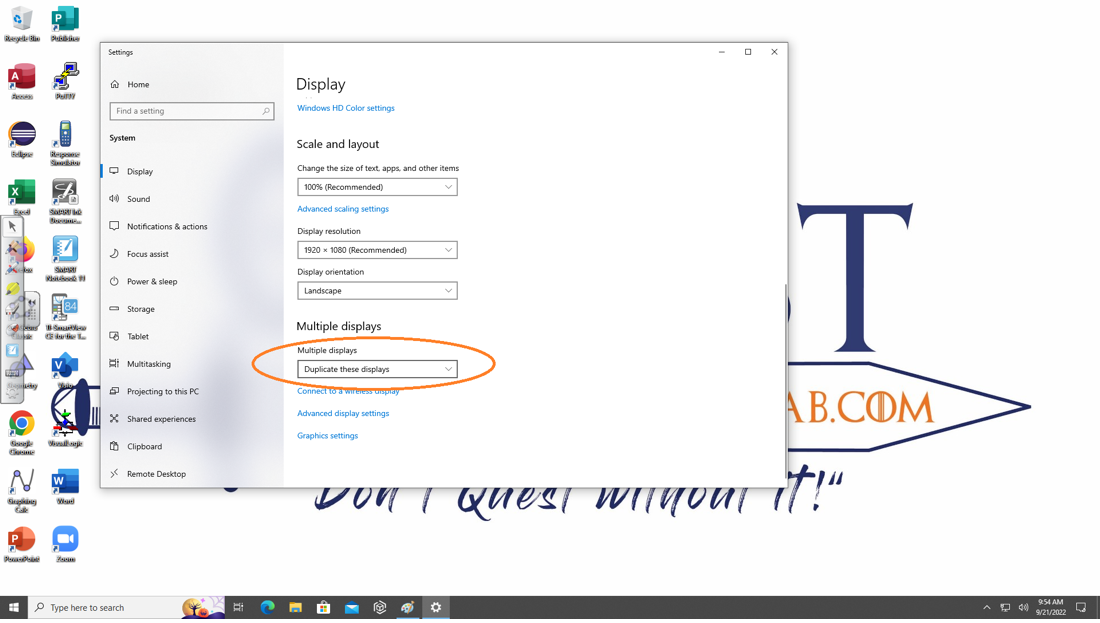
Click on that menu and choose if you want to duplicate, extend, or use only one display. Once you click an option, you can choose to keep the settings or revert to your original settings.
You can submit a detailed help request by visiting our webpage, emailing AV@highlands.edu, or you can also submit a quick ticket from the teacher station’s AV control panels. To do so, tap the Help button on the panel and press the buttons that correspond to your issue.
Yes! You can contact the Center for Excellence in Teaching and Learning (CETL) to obtain general guidance concerning the ChargerFlex systems. If your question or issue isn’t covered by those directions, please reach out to us by submitting a ticket on our website by or calling the IT Help Desk at 706-295-6319.