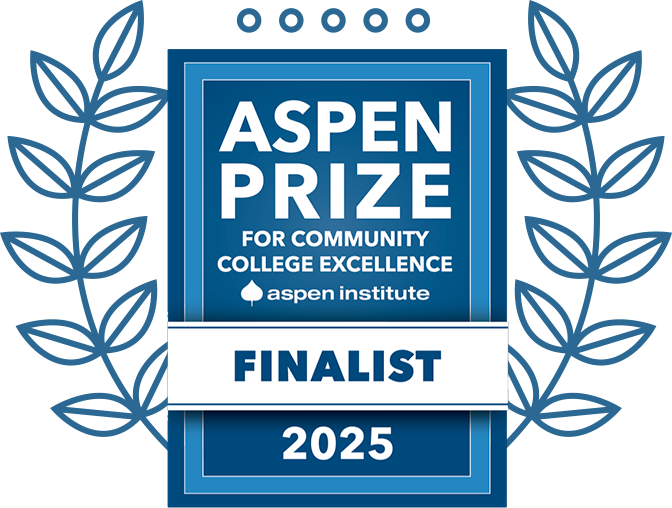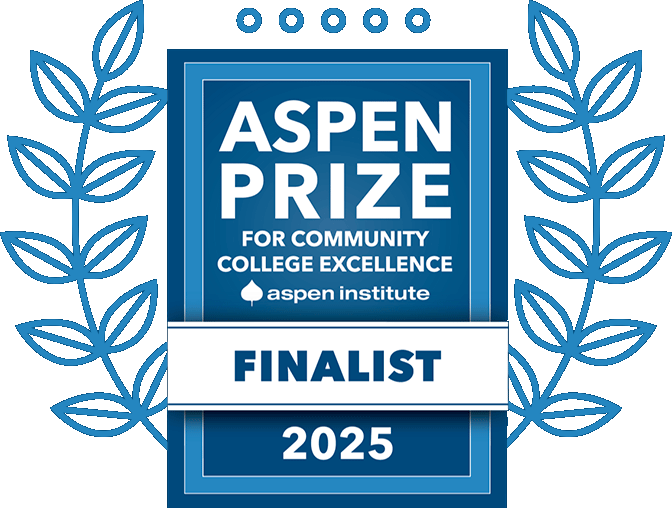How to Register For Classes
Returning GHC students are strongly encouraged to register early for the upcoming semester. Students who participate in early registration have better course selection options, resulting in the best suited schedule.
Upcoming Registration Dates for Continuing Students:
- Summer 2025 - March 3, 2025
- Fall 2025 - April 7, 2025
Important dates - found here: Academic Calendar
STEP ONE: REVIEW DEGREEWORKS
Review your personalized course needs in DegreeWorks.
-
- This can be found in MyGHC.highlands.edu. You will then log in using your GHC student email login. On the top left, there is a box full of program icons, and then you can click on DegreeWorks.
STEP TWO: CREATE A SCHEDULE
- Search course offerings for the courses you need.
- Create a list of available course numbers, title, and CRN numbers.
- Note the CRN number for each course (can be found on the far left column in course offerings).
- Be careful when using the filters/options on course offerings. Limit the filters you use, so you are able to view all possible options.
STEP THREE: CHECK FOR HOLDS
Some students have Registration Holds that may cause delay or prevent the course registration process.
Holds can be viewed in your Charger Portal:
- Under the Personal Info header, click on Registration
- Click on Prepare for Registration
STEP FOUR: REGISTER
Students without holds on their account:
- Access Charger Portal to register when registration opens.
- After logging into your Charger Portal account, students can register through the following steps:
-
- Under the Personal Info header, click on Registration
- Click on Register for Classes
- Select the correct term/semester from the dropdown menu
- Under the Enter CRNs header, enter in each CRN number for the course(s) you would like to add.
- Once courses are listed, click Add to Summary
- Make sure courses display correctly in the summary, and then click Submit
- Make sure the status column indicates Registered for each course
NEED TO DROP A COURSE?
If you need to drop a course that you added, under the Summary window, click on the Registered status next to the course and click on Drop, and then click on Submit Changes at the bottom.
Students with holds must register with an academic advisor.
Contact Advising:
- Email: advising@highlands.edu
- Need to meet with an advisor? Visit How to Meet with an Advisor.
STEP FIVE: SECURE YOUR SCHEDULE
Check your schedule/bill to see your balance and note the current payment deadline.
- You can view your schedule by visiting your MyGHC.highlands.edu.
- Under the box titled Registration Information, click on the link for View Your Schedule/Bill.
- Select the correct semester, enter in your student ID number, enter in your date of birth, enter in your pin, and then select report option you would like (invoice only, detailed schedule only, or both).
- It will then remind you of the payment deadline, and then you click SUBMIT.
Payment options for your account can be found through the business office.