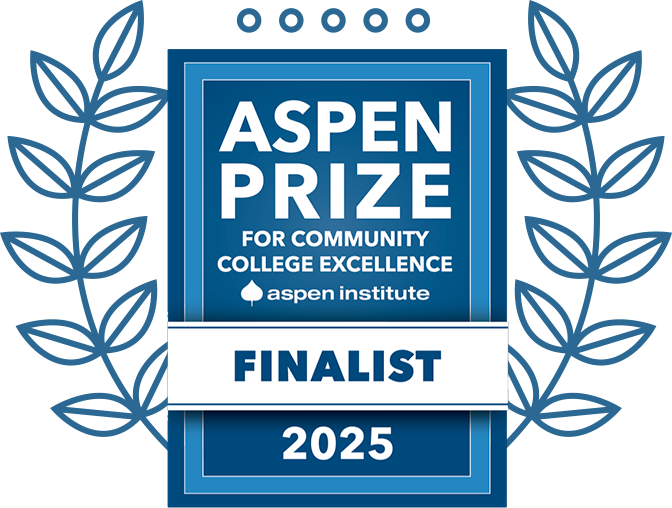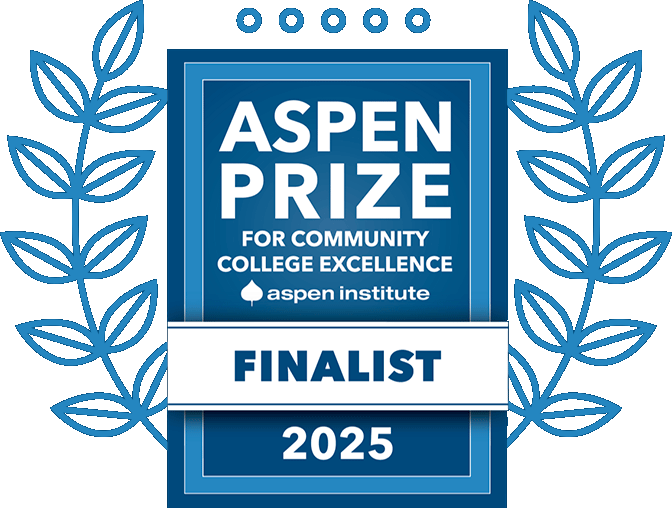Student Technology at GHC
Your myGHC single sign-on account is created before you are admitted at Georgia Highlands College, which means you can access GHC websites and services well before the first day of class. We recommend you start by exploring Microsoft 365 (see below). Your account gives you instant access to your student email (our official means of communicating with you) and applications like Word, Excel, and PowerPoint.
Where to Begin:
- If you do not know your GHC Student email address, you can find it by logging into the Check Admissions Status Page.
- You will not be assigned an initial password. Instead, set your password by using the password reset link or by clicking the forgot password link on the Student Sign-on page.
- Sign in to Microsoft 365 with your GHC Student email address by visiting outlook.office.com. Follow the instructions to set up Duo Security on your account.
- You can use your email address and password to sign in to student computers on campus, your student email, and Wi-Fi on campus by connecting to GHC-Chargers.
Charger Portal is used for many activities such as registration, schedules, parking permits, course offerings, and more.
- Log into your Charger Portal with myGHC single sign-on account.
D2L Brightspace is the online learning management system for all your GHC classes.
- It can take up to 48 hours (M-F) for a course to appear in D2L after you register for the course in Charger Portal.
- Any dropped courses will continue show in your D2L account until the instructor removes you from their roll.
- First-time users must go through the “Getting Started” information.
Microsoft 365 is an online suite of services and software owned by Microsoft. Your student email and online file storage are part of Microsoft 365.
- Your student email is our official means of communicating with you. You can access your student email directly by visiting outlook.office.com. Check it often for important information about deadlines and campus events. If you prefer, you can set up GHC email on your mobile device using the Microsoft Outlook app available for free in the Apple App Store or Google Play.
- Did you know? An amazing benefit of having a Microsoft 365 account is that you may also download and install Microsoft 365 apps like Word, Excel, and PowerPoint on up to five of your own personal devices.
Changing Your myGHC Password: You can change your password by visiting https://passwordreset.microsoftonline.com/ or using Microsoft 365.
- Sign in to Microsoft 365 with your SSO account. Click on your user icon in the top right corner of the website, then click on View Account.
Note: You can access your account settings directly by visiting https://myaccount.microsoft.com. - Take a moment to view and correct your contact information in Security info then click on Change Password and follow the prompts.
Pharos Print Management System allows you to print from a GHC computer while on campus. Simply select the printer you wish to send your print job, then swipe your GHC ID at that printer’s release station, and select your print job to print. Black & white printing is 10 cents per page and color printing is 25 cents per page. The Data Card Office places $5 worth of Pharos printing on your GHC ID card each semester. If you need additional funds added, you can load more money on your card at anytime by visiting https://chargercard.highlands.edu.
Emergency Weather Alerts
In order to receive emergency communications from GHC, please make sure your phone number is up-to-date under the Student Records page in Charger Portal.