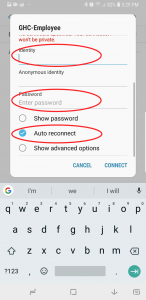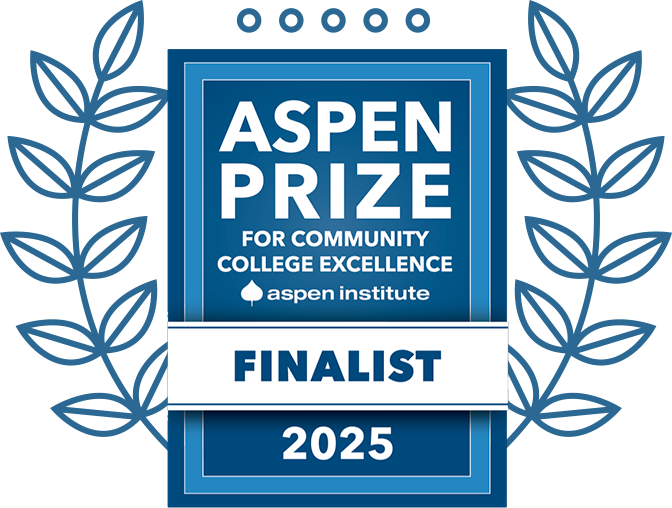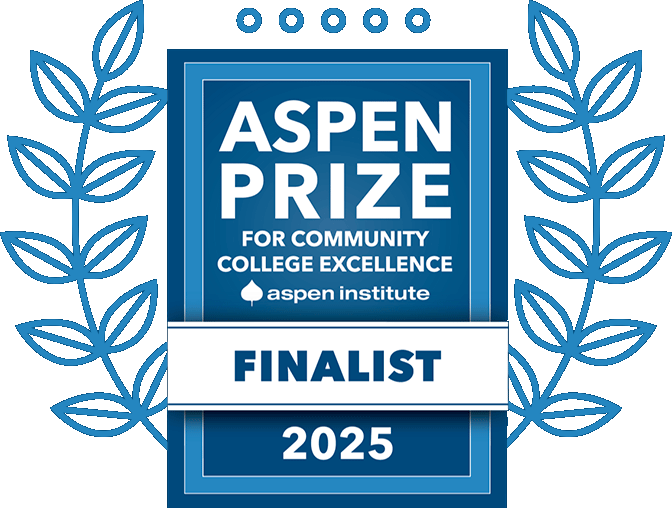Wi-Fi: GHC-Employee
Employees should always connect to the GHC-Employee Wi-Fi network when a wired connection is unavailable on campus.
Windows/Mac/iPhone/iPad Instructions
- Connect to the GHC-Employee Wi-Fi network.
- Enter your user name and single sign-on password.
- If your device prompts you about our security certificate, Accept (or Trust) the certificate.
- On some macOS computers you may be prompted to enter a user name and password to authorize the change to your certificate trust settings. On a personal device, this is the same username and password you use to sign in.
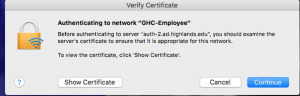
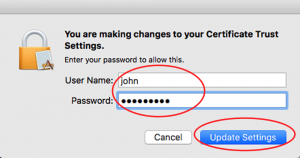
Android Devices
- Go to Settings, Wi-Fi, then select GHC-Employee.
- Ensure PEAP is selected for the EAP method and Don’t validate is selected for CA Certificate.
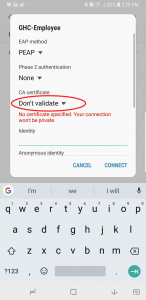
- Enter your GHC user name and password, check Auto reconnect, and then tap Connect.