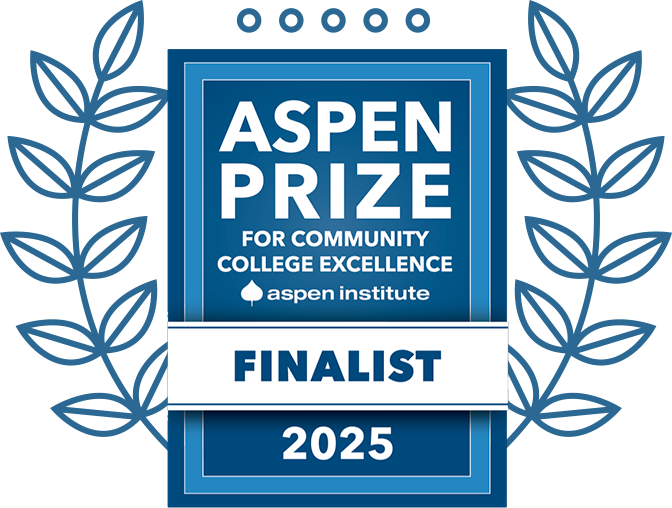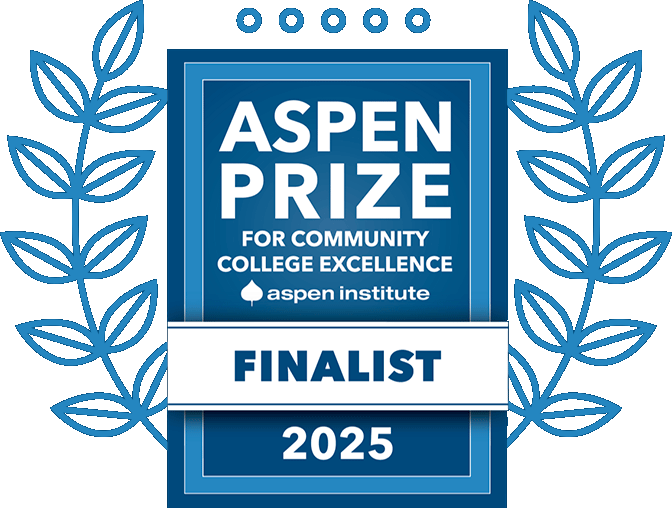How to Change Duo Settings
To change any Duo settings, you must first authorize your identity by clicking on the corresponding button of your preferred method.
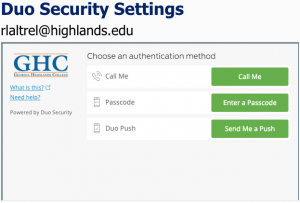
To set a default authentication method, select it from the list and then click the “Save” button.
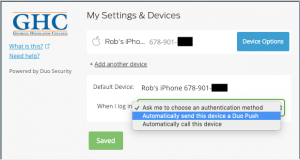
You can add a second device (in case you do not have your primary device) to use for multi-factor authentication.
To add a Landline, select “Add another device.”
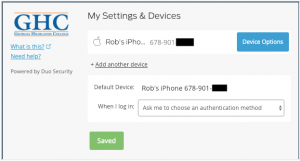
Select “Landline” and then click “Continue.”

Enter the phone number for the landline in the box provided and click “Continue”.
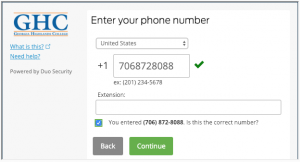
To make the newly added Landline your default device, select it from the drop down and scroll the window down to click the “Save” button.
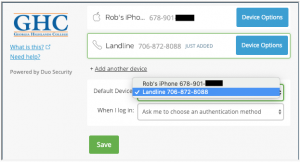
You will now be able to authenticate with (by default) with the newly added landline.