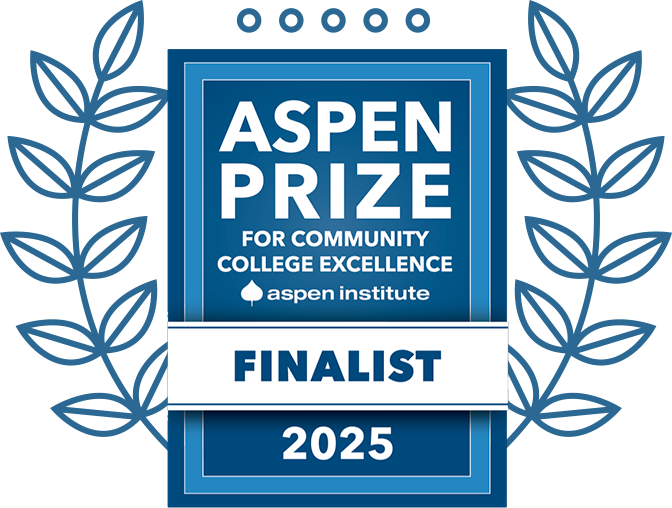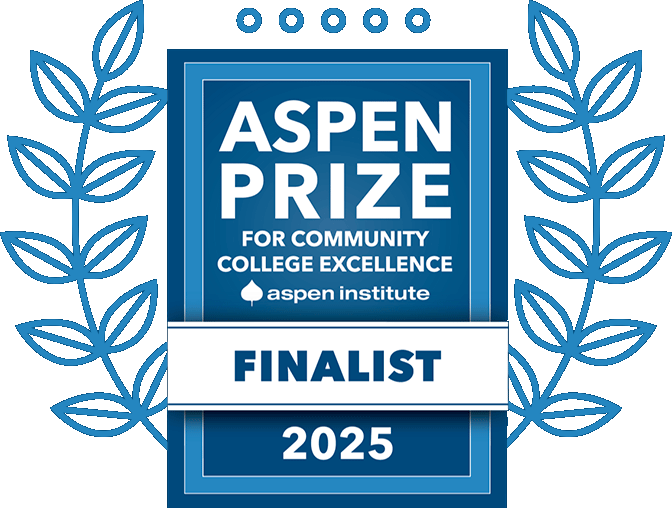How to Login with Duo
After you successfully enter your username and password on a system protected with MFA, you will be presented with the Duo prompt. You can choose to have Duo send you a push notification to the Duo app on your smart phone, choose to have it call your phone for verification, or you can use a passcode. In this example, we will be using a push notification.
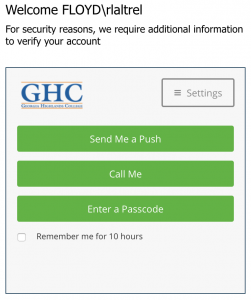
After selecting, “Send me a push,” look at your cell phone. You should be using a pass code or biometric (finger print or face identification) to unlock your phone to continue.
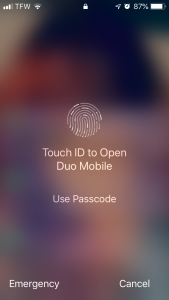
It is very important that you verify the information on the next screen. You want to be positive that the information presented is actually you. If everything looks good, click the “Approve” button.
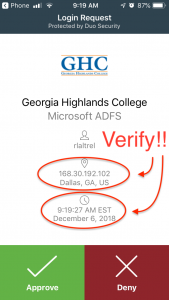

Duo will then complete the login process for you back in your browser.