Did you know that Zoom now offers free automated live transcription for all of your meetings?
This is a great way to help make your virtual meetings and events accessible to all participants, including those who are deaf, hard of hearing, working in a loud environment, or working in a noise-free environment without access to earbuds. To enable this service:
- Sign in at highlands.zoom.us.
- In the lefthand menu, click “Settings.”
- Click on the “Meeting” tab.
- Scroll down to “In Meeting (Advanced).”
- Toggle On “Closed Captioning.”
- Then, when hosting a meeting, click on “Live Transcript” in the menu bar and select “Enable Auto-Transcription.” (See image below.)
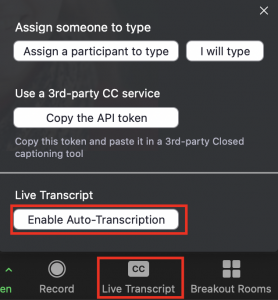
To turn on live transcript while attending a meeting in which it has been enabled, click “Live Transcript” and then “Show Subtitle.”
See Zoom’s Closed captioning and live transcription help article for more information.