Wireless macOS
If you are using macOS, simply choose the correct network from the Wi-Fi menubar icon. Add the certificate to your Keychain when prompted, and then enter your username/password.
- Click the Wi-Fi icon at the top right of the screen next to the clock.
-
From the drop-down list select “GHC-Student” for students, “GHC-Employee” for faculty/staff.
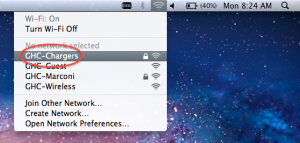
- Type in your network username and password used to logon to e-mail.
- Click “Join”.
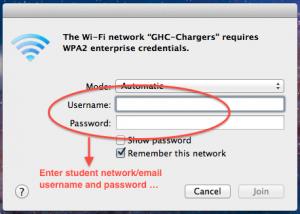
-
You will get a pop-up asking to verify a certificate, click “Continue”.
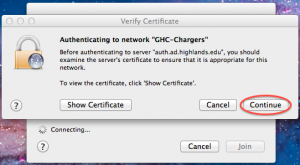
-
You will then be asked for your computer’s Administrator username and password, usually the username and password you user to log in or install software.
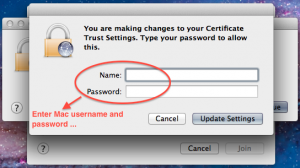
- Click “Update Settings”.
You should now be connected! Still having problems? Contact Us!
